设置 word 文档中段落和文本的背景颜色可以增强文档内容的可读性。自定义背景颜色是强调关键信息、对内容进行分类和添加个性化显示的有效方法,便于用户轻松创建更精美和专业的文档。通过仔细选择和应用背景颜色,可以将文档转化为具有视觉吸引力的作品,从而有效地传达信息并吸引读者。本文将介绍如何使用 spire.doc for python 设置 word 段落或文本的背景颜色。
安装 spire.doc for python
本教程需要使用 spire.doc for python 和 plum-dispatch v1.7.4。您可以通过以下 pip 命令将它们轻松安装到 vs code 中。
pip install spire.doc如果您不确定如何安装,请参考此教程:如何在 vs code 中安装 spire.doc for python
python 设置 word 文档中段落的背景颜色
通过使用 spire.doc for python 用户可以获取文档中任一部分中的任一段落。获取段落后,可以将 color 对象分配给 paragraph.format.backcolor 属性来为其应用背景色。下面是详细的步骤:
- 创建 document 对象。
- 使用 document.loadfromfile()方法加载 word 文档。
- 使用 document.sections.get_item() 方法获取指定部分。
- 使用 section.paragraphs.get_item() 方法获取该部分中的段落。
- 通过 paragraph.format.backcolor 属性设置段落的背景色。
- 使用 document.savetofile() 方法保存文档。
- python
from spire.doc import *
from spire.doc.common import *
# 创建一个文档对象
doc = document()
# 从文件中加载文档内容
doc.loadfromfile("data/test.docx")
# 获取文档的第一个节(section)
section = doc.sections.get_item(0)
# 获取节中的第五段(paragraph)
paragraph = section.paragraphs.get_item(4)
# 设置段落的背景颜色为深绿色
paragraph.format.backcolor = color.get_darkgreen()
# 将修改后的文档保存到指定路径
doc.savetofile("output/paragraphbackground.docx")
# 关闭文档对象
doc.close()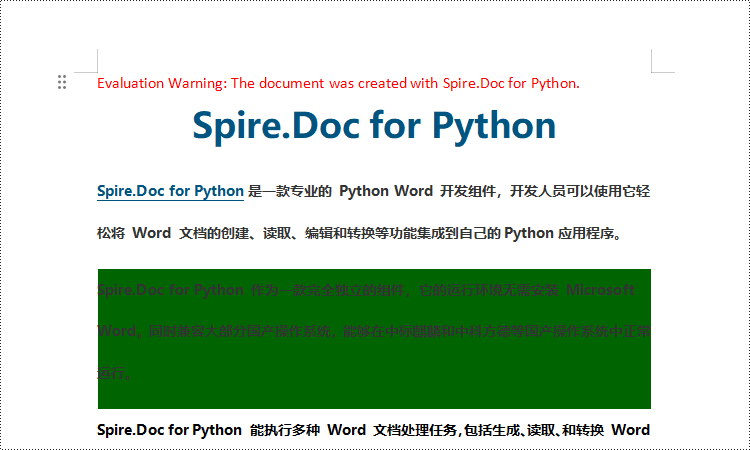
python 设置 word 文档中所选文本的背景颜色
spire.doc for python 提供 document.findallstring() 方法查找 word 文档中所有出现的特定文本。获得查找结果后,用户可以通过 textrange.characterformat.textbackgroundcolor 属性为其设置背景。下面是详细的步骤:
- 创建 document 对象。
- 使用 document.loadfromfile() 方法加载 word 文档。
- 使用 document.findallstring() 方法查找特定文本的所有匹配项。
- 遍历查找结果,使用 textselection.getasonerange(true) 方法将每个匹配项作为文本范围获取。
- 通过 textrange.characterformat.textbackgroundcolor 属性设置每个匹配项的背景色,也可以从结果列表中仅获取一个匹配项,并设置该匹配项的背景颜色。
- 使用 document.savetofile()方法保存文档。
- python
from spire.doc import *
from spire.doc.common import *
# 创建一个文档对象
doc = document()
# 从文件中加载文档内容
doc.loadfromfile("output/input1.docx")
# 查找所有包含"spire.doc for python"的字符串
findresults = doc.findallstring("spire.doc for python", false, false)
# 遍历查找结果
for text in findresults:
# 获取文本范围
textrange = text.getasonerange(true)
# 设置文本背景颜色为浅珊瑚色
textrange.characterformat.textbackgroundcolor = color.get_lightcoral()
# 将修改后的文档保存到指定路径
doc.savetofile("output/textbackground1.docx")
# 关闭文档对象
doc.close()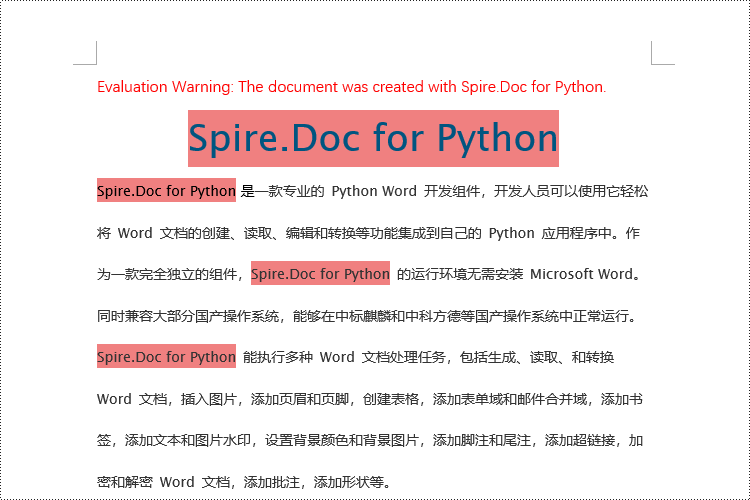
申请临时 license
如果您希望删除结果文档中的评估消息,或者摆脱功能限制,请该email地址已收到反垃圾邮件插件保护。要显示它您需要在浏览器中启用javascript。获取有效期 30 天的临时许可证。






